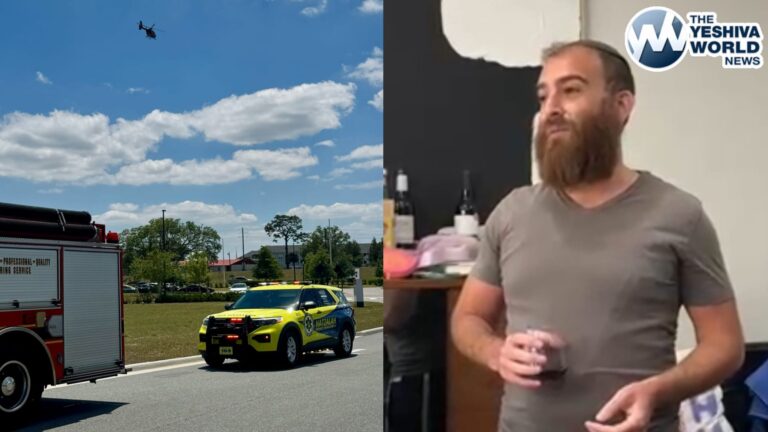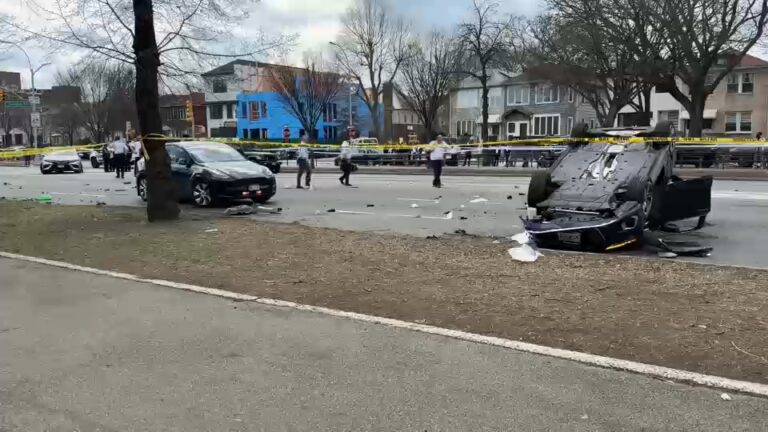Google has revised a help page that erroneously described how its “Location History” setting works, clarifying for users that it still tracks their location even if they turn the setting off.
On Monday, an Associated Press investigation revealed that several Google apps and websites store user location even if users have turned off Location History. Google has not changed that practice.
But its help page now states: “This setting does not affect other location services on your device.” It also acknowledges that “some location data may be saved as part of your activity on other services, like Search and Maps.”
Previously, the page stated: “with Location History off, the places you go are no longer stored.”
The AP observed that the change occurred midday Thursday, three days after the AP’s initial report.
In a statement to the AP, Google said: “We have been updating the explanatory language about Location History to make it more consistent and clear across our platforms and help centers.”
How To Find And Delete Where Google Knows You’ve Been:
Even if “Location History” is off on your phone, Google often stores your precise location.
Here’s how to delete those markers and some best-effort practices that keep your location as private as possible.
Here are some things you can do to delete those markers and keep your location as private as possible. But there’s no panacea, because simply connecting to the internet on any device flags an IP address, a numeric designation that can be geographically mapped. Smartphones also connect to cell towers, so your carrier knows your general location at all times.
TO PREVENT FURTHER TRACKING
For any device:
Fire up your browser and go to myactivity.google.com . Sign into Google if you haven’t already. On the upper left drop-down menu, go to “Activity Controls.” Turn off both “Web & App Activity” and “Location History.” That should prevent precise location markers from being stored to your Google account.
Google will warn you that some of its services won’t work as well with these settings off. In particular, neither the Google Assistant, a digital concierge, nor the Google Home smart speaker will be particularly useful.
On iOS:
If you use Google Maps, adjust your location setting to “While Using” the app; this will prevent the app from accessing your location when it’s not active. Go to Settings – Privacy – Location Services and from there select Google Maps to make the adjustment.
In the Safari web browser, consider using a search engine other than Google. Under Settings – Safari – Search Engine, you can find other options like Bing or DuckDuckGo. You can turn location off while browsing by going to Settings – Privacy – Location Services – Safari Websites, and turn this to “Never.” (This still won’t prevent advertisers from knowing your rough location based on IP address on any website.)
You can also turn Location Services off to the device almost completely from Settings – Privacy – Location Services. Both Google Maps and Apple Maps will still work, but they won’t know where you are on the map and won’t be able to give you directions. Emergency responders will still be able to find you if the need arises.
On Android:
Under the main settings icon click on “Security & location.” Scroll down to the “Privacy” heading. Tap “Location.” You can toggle it off for the entire device.
Use “App-level permissions” to turn off access to various apps. Unlike the iPhone, there is no setting for “While Using.” You cannot turn off Google Play services, which supplies your location to other apps if you leave that service on.
Sign in as a “guest” on your Android device by swiping down from top and tapping the downward-facing caret, then again on the torso icon. Be aware of which services you sign in on, like Chrome.
You can also change search engines even in Chrome.
TO DELETE PAST LOCATION TRACKING:
For any device:
On the page myactivity.google.com , look for any entry that has a location pin icon beside the word “details.” Clicking on that pops up a window that includes a link that sometimes says “From your current location.” Clicking on it will open Google Maps, which will display where you were at the time.
You can delete it from this popup by clicking on the navigation icon with the three stacked dots and then “Delete.”
Some items will be grouped in unexpected places, such as topic names, google.com, Search, or Maps. You have to delete them item by item. You can wholesale delete all items in date ranges or by service, but will end up taking out more than just location markers.
(AP)