On Friday, the FBI warned that anyone who uses a router to connect to the internet should reboot their routers.
The warning is related to Russian malware (malicious software) called VPNFilter that can secretly install itself onto internet routers and collect data from an unsuspecting user. So far, it’s estimated that 500,000 devices — mostly from Ukraine — have been affected.
Rebooting internet routers will “temporarily disrupt the malware and aid the potential identification of infected devices,” according to the FBI. The agency also recommends disabling your routers’ remote-management settings and updating the password you use to access your router’s settings.
If there’s an update available for your router, you should install that too.
I’ll be using my Netgear router to show you to disable your router’s remote-management feature, reboot your router, and install updates if they’re available. Router settings will look different on routers from different companies, so this might not look the same if you have a router from a different company. Still, the settings on your router should be pretty similar, and you can always pull out the manual or search online how to do these things on your router.
Check out how to access your router’s settings and update its firmware.
1. Access your router’s settings.
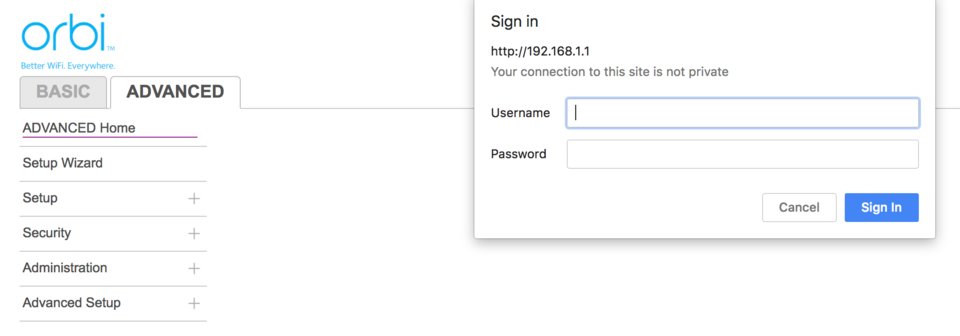
To access your router’s settings, type in these numbers into your web browser’s search bar: 192.168.1.1
You’ll be asked to provide an account name and password. If you didn’t add those to your router when you first set it up, it’s most likely the default username and password:
Username: admin
Password: password
If your router has different default login credentials, check your router’s manual or do a quick online search, like “[Your router brand, your router model] default login.”
If you’re still using the default login credentials, you should add your own password. I’ll show you how later in this post.
If you did add your own credentials, use them.
2. Change your login credentials for your router settings.
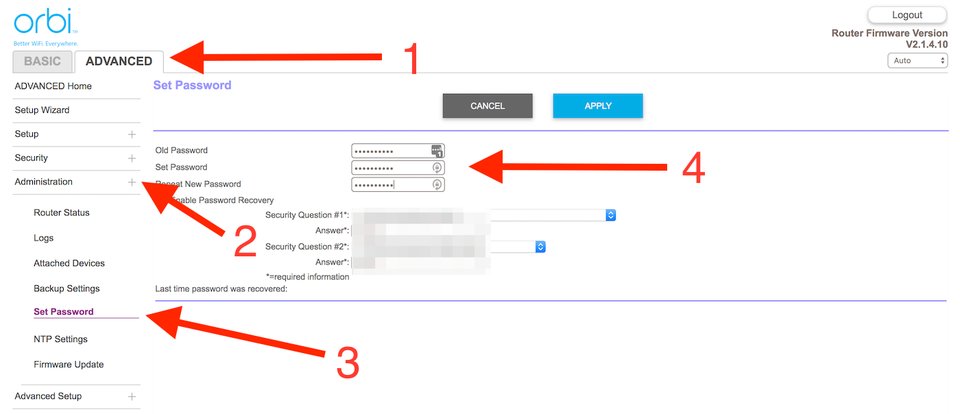
Head to your router’s Advanced settings > Administration > Set Password > follow the steps > click “apply.”
3. Disable the remote-management settings suggested by the FBI.
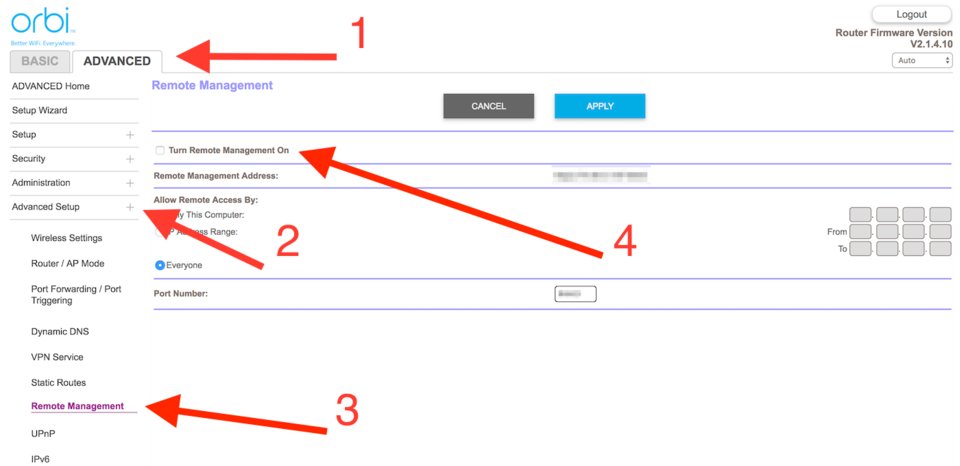
Some brands like Netgear have the remote-management feature disabled by default, but it’s easy to check and worth doing while you’re in your router’s settings.
On my Netgear router, I go to the Advanced tab > Advanced Setup > Remote Management > and make sure it’s disabled.
If it’s enabled, I uncheck the box next to “turn remote management on” and click “apply.”
4. Update your router’s firmware, if an update is available.
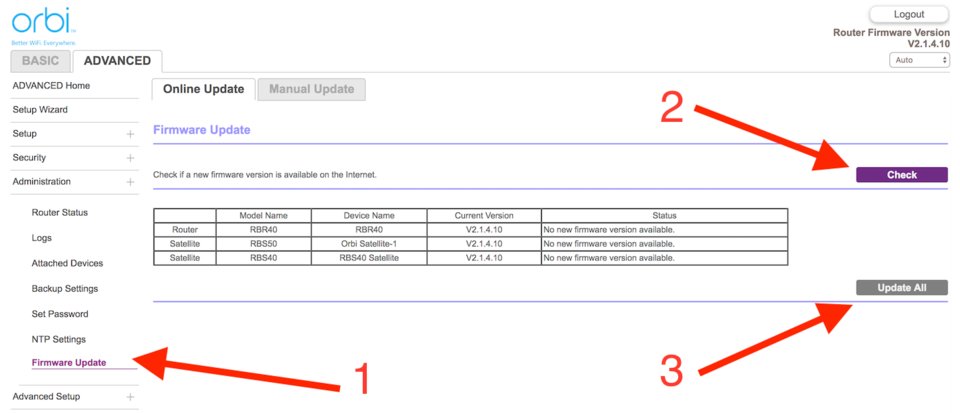
While you’re in this tab or section of your router’s settings, head to Firmware Update > click “check” if it doesn’t automatically start checking > click “update.”
Your router will download and install the firmware update and reboot after it’s done, which means you won’t have internet for about five or so minutes.
5. If there’s no new firmware available for your router, you can now go through the simple reboot.
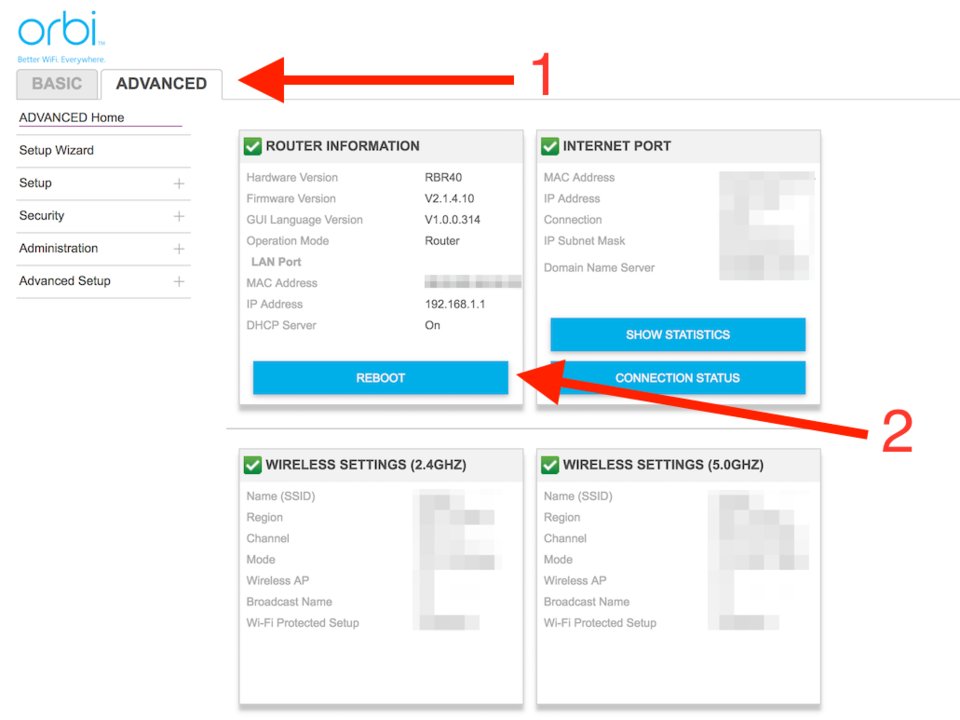
You could reboot the old-fashioned way by unplugging your router’s power and plugging it back in after 10 seconds. But your router most likely has an option in its settings to reboot properly.
If you see an option to reboot from the home page of your settings, click it to reboot your router.
On Netgear routers, you have to head to the Advanced tab > click the “reboot” button.
There’s no need to go through the simple reboot if you’ve updated your router’s firmware.
(Source: BusinessInsider)






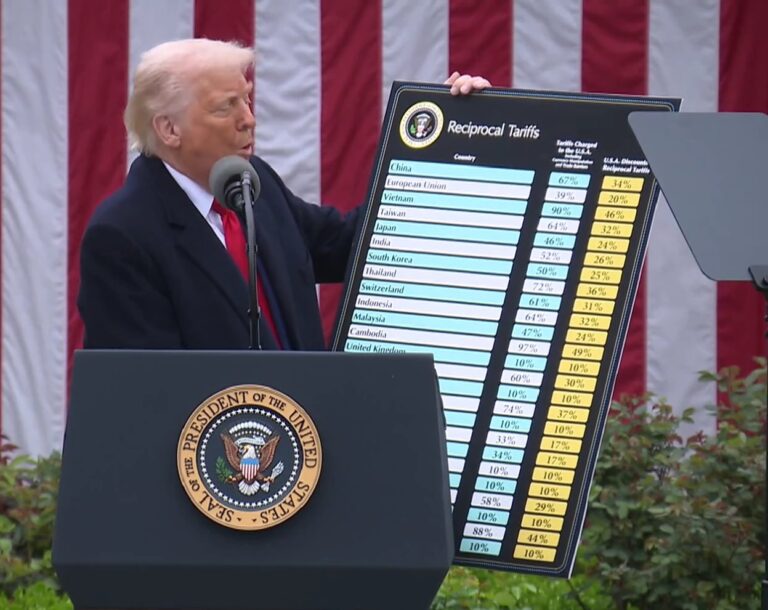





One Response
Blame Trump!!