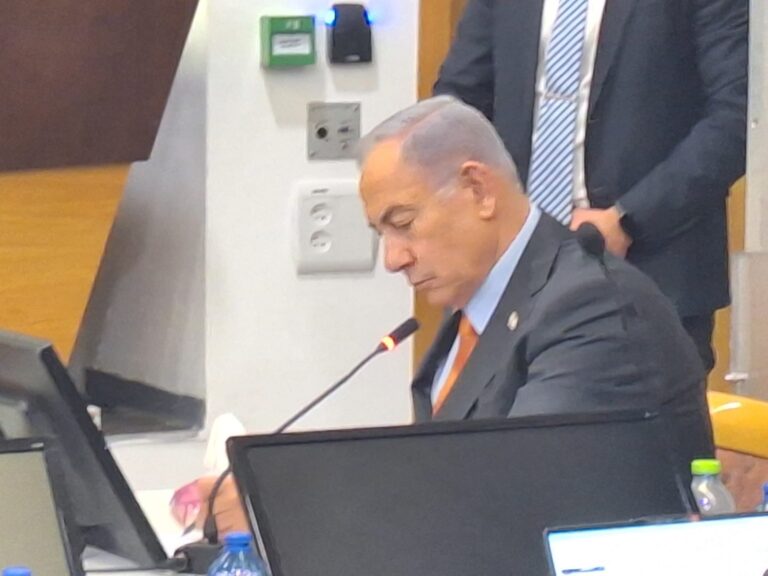Transferring correspondence from WLM to Outlook used to be a rather quick procedure before, but as WLM stopped receiving support from the developers, the situation has become more complicated for those who wish to transfer personal info into Outlook. Therefore, in case you wish to replace your Live Mail account with Outlook, you may consider this review worth reading.
Situation 1. You have Outlook installed on the same PC
This is a situation when Live Mail keeps the whole mail archive on the same PC as Outlook. Before you convert Windows Live Mail to Outlook, you need to ensure that the 32-bit version is installed. Whether you wish to continue with the 64-bit version, you are free to delete the 32-bit alternative after the procedure is completed and upload the 64-bit version. This procedure will not threaten the data while keeping its integrity.
- Launch the Outlook desktop app;
- Launch Live Mail and select File – Export – Messages to transfer your letters to Outlook. Old WLM editions require you to click ALT to activate the File menu or click on the appropriate menu icon. The latest WLM version requires you to click on File – Export Email – Email Messages;
- When selecting the method that you wish to process the letters with, click on Microsoft Exchange;
- Then, initiate the transition of files by pressing the relevant button;
- Pick the folders for transferring the correspondence to Outlook;
- Now all you need to do is wait. This may take some time depending on how large your WLM data archive is.
Situation 2. You don’t have Outlook installed on the same PC
Usually, WLM provides the migration toolkit to promptly migrate correspondence to MS WLM format MS Exchange. Take the following steps to initiate the procedure:
- Open the Live Mail program and press File -Export Email – Messages;
- Select the Microsoft Exchange and confirm your choice by clicking Next;
- Select Outlook from the Profile Name drop-down menu and click OK;
- From the appropriate window, choose All Folders or Selected Folders option and confirm your choice;
- A new window will show the migration progress;
- In the end, you’ll be notified about the success of the overall procedure;
- Launch your Outlook to check the result.
Since all your WLM correspondence has been transferred to Exchange, these messages can be downloaded as a PST file to any storage gadget at your discretion. You can do it rather quickly with the Outlook desktop client import/export toolkit. It is recommended to transform Live Mail to Outlook while activating only one of the programs. It has been defined that running WLM and Outlook at the same time decreases the efficiency of WLM for exporting data to MS Exchange.
Situation 3. Pro migration
Live Mail is known to store letters in EML format. As it has already been said, the mailing client has the built-in ability to initiate the data migration to MS Exchange, however, it doesn’t keep the hierarchy. Furthermore, the previous methods require a good understanding of both mail services and there is a high chance of damaging your data. Thus, experts often advise using professional third-party software. Among the most efficient tools is the Live Mail to Outlook Transfer. This software automatically detects the EML docs in the system and converts them into a standalone PST file with all the correspondence. Hence, you will not have any problems with transferring the letters to another computer. Meanwhile, the original structure, formatting, and characteristics of letters will be preserved.
Why switch from one system to another?
The first thing that is important to understand is whether it is worth switching e-mail clients. The answer certainly depends on what your needs are. Outlook presents itself as an easy and intuitive software, with an excellent level of usability, but at the same time, it offers professional-level services. Microsoft took a long time in fact before releasing this version of Outlook, which is complete and not limited only to the email service but also includes the calendar and many support functions. To give just a few examples, Outlook can be integrated with Office: this means greatly enhancing one of the most indispensable tools for office employees.